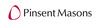Mobile Ticketing Guide
A mobile ticket is a convenient and flexible way to receive and manage tickets while increasing protection against paper ticket fraud. You are probably already using your smartphone to attend movies or when you travel, so why not for live events? It is our effort to make your experience with WCH Oregon22 the very best.
Mobile tickets provide:
- Quick and easy entry to Hayward Field using your smartphone.
- Instant access to all your tickets through WCH Oregon22 Ticket Manager.
- Reduced risk of lost or forgotten tickets.
- An easy way to go green by printing less paper.
At this time, our event is a mobile ticketed-only event where you, or one member of your group, would need to present the ticket(s) via a mobile device for entry. In the event this changes, please subscribe to our newsletter here for any and all ‘Know before you go’ updates to attend next summer’s Championship events.
LOGGING IN
STEP 1 – Open WCH Oregon22 Ticket Manager, click on the person icon in the top right corner.
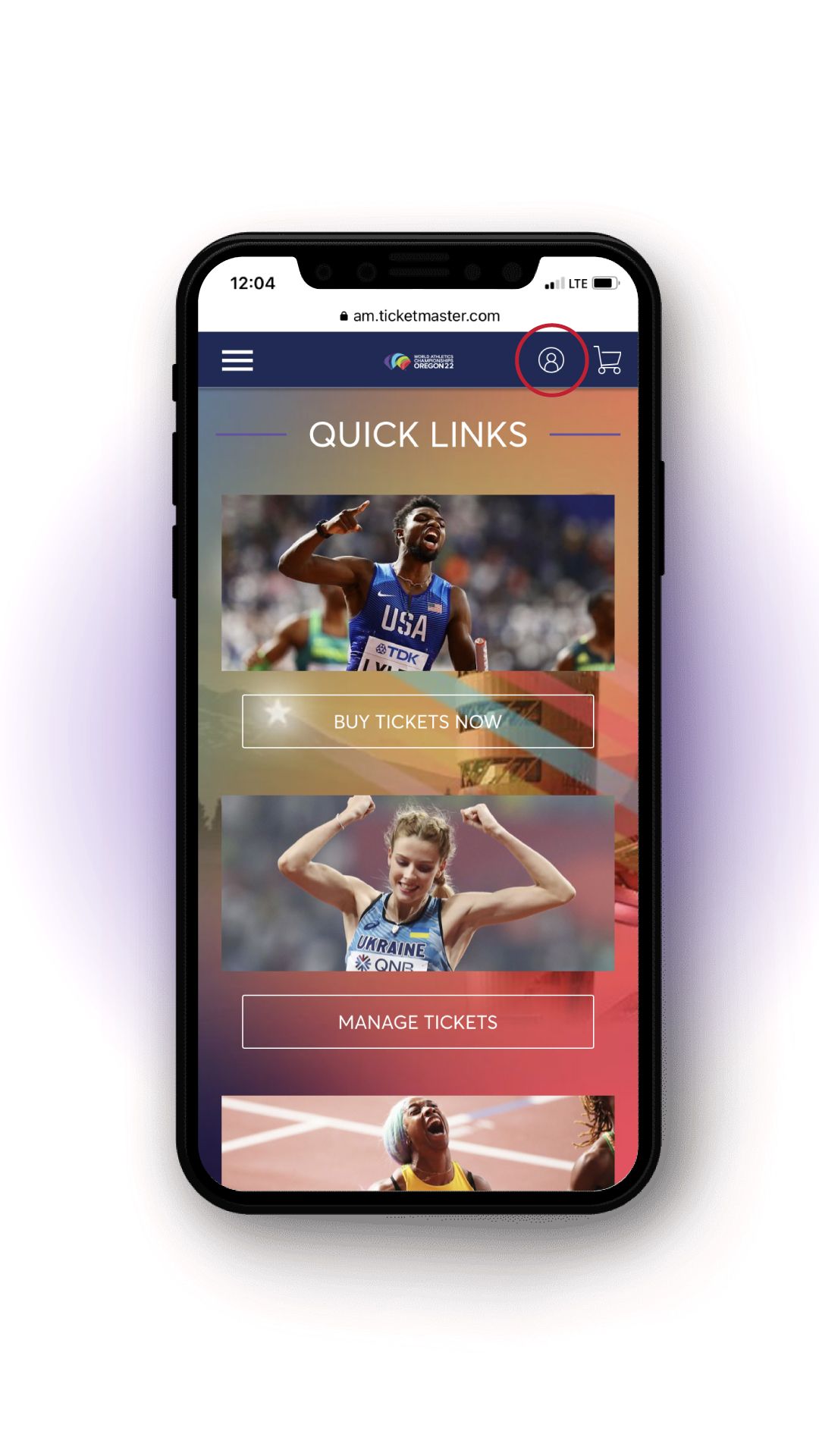
Step 2 – Login using the email address on your account. Please note: you can no longer log in with your account number.
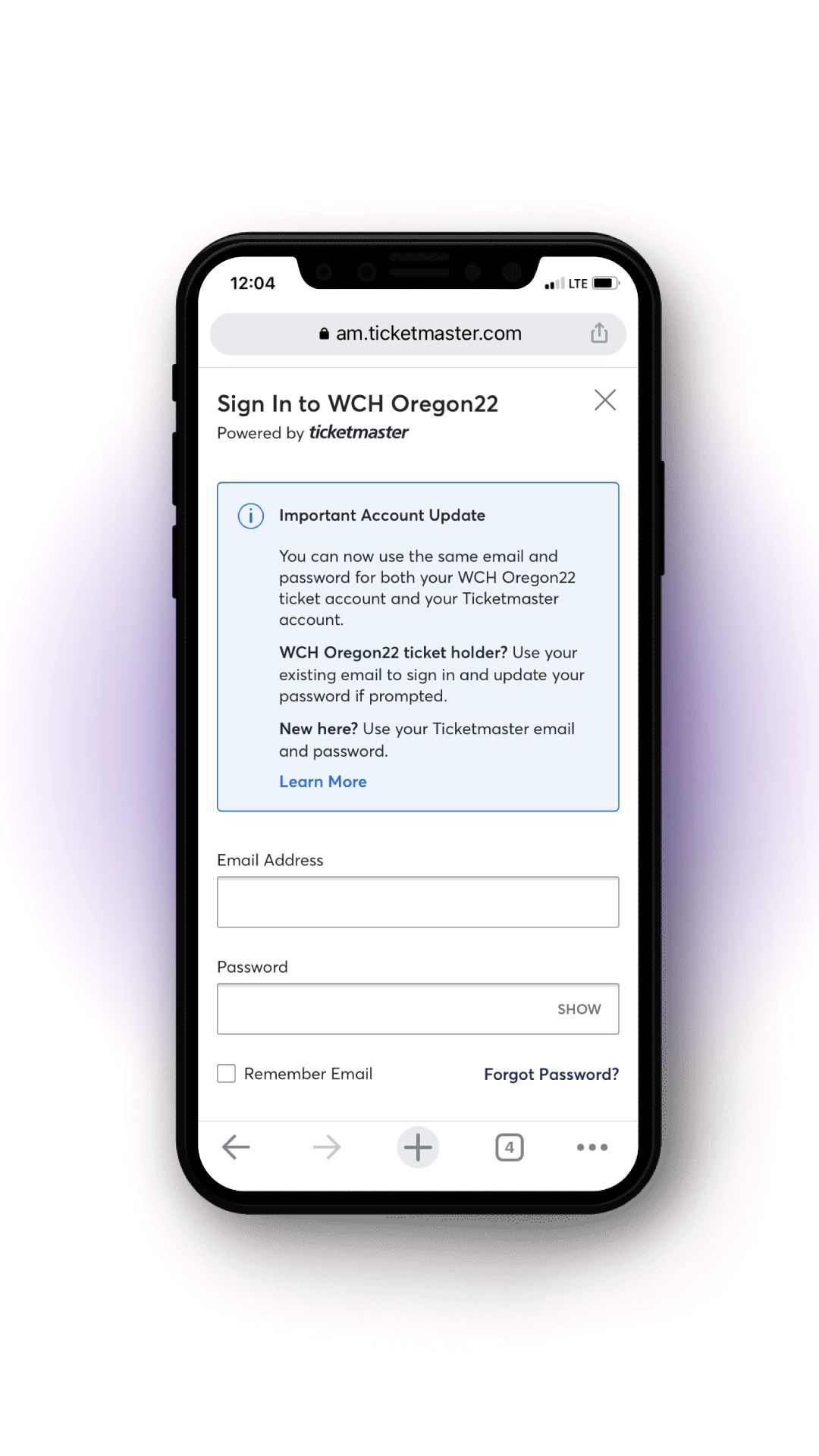
MANAGING YOUR TICKETS
Quickly view, send, sell, and donate tickets directly from the WCH Oregon22 Ticket Manager in a web browser on your mobile phone.
Step 1 - Click on Manage Tickets to view your tickets and available management options.
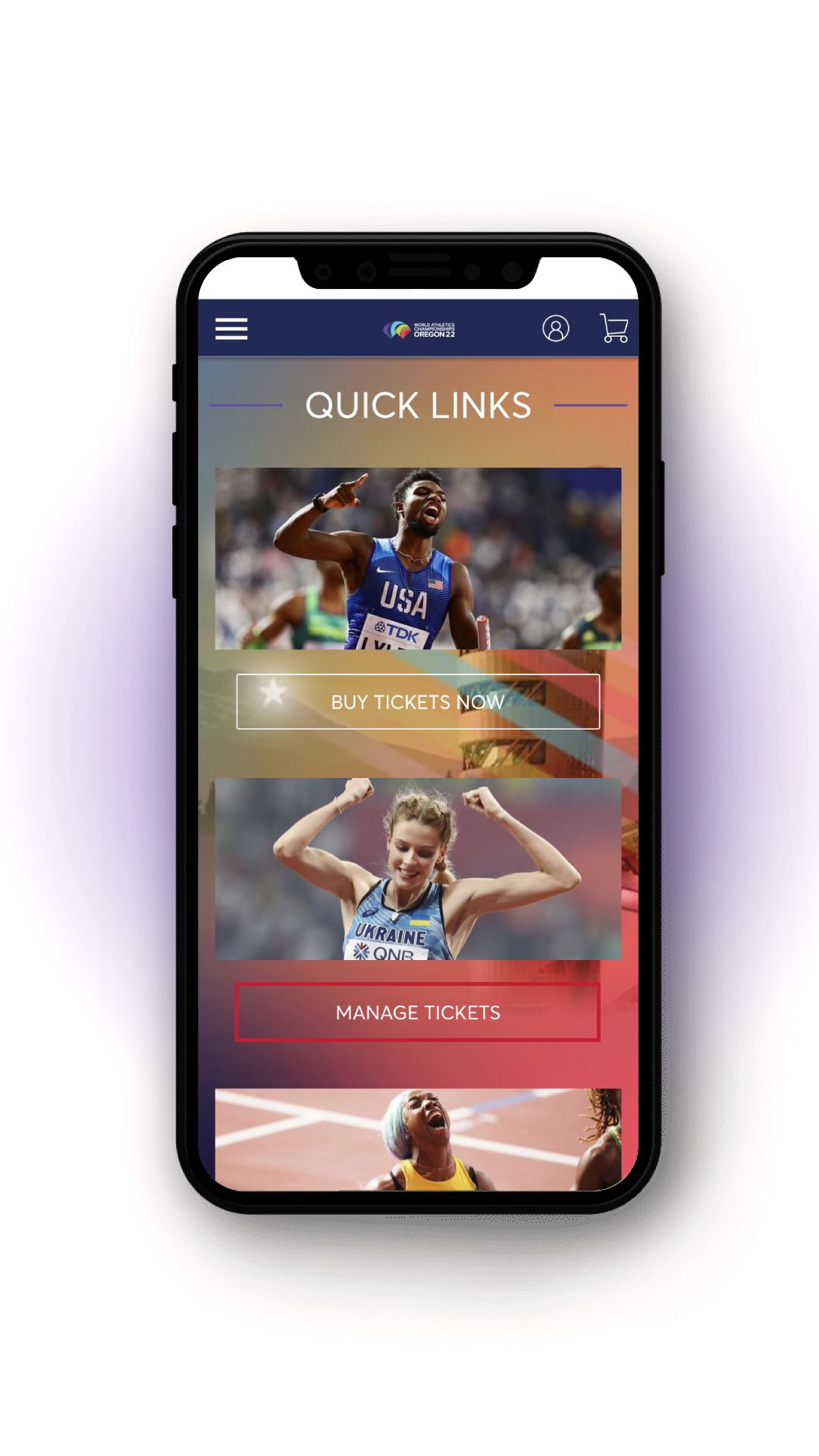
Step 2 - Click Select Event for the session you would like to manage.
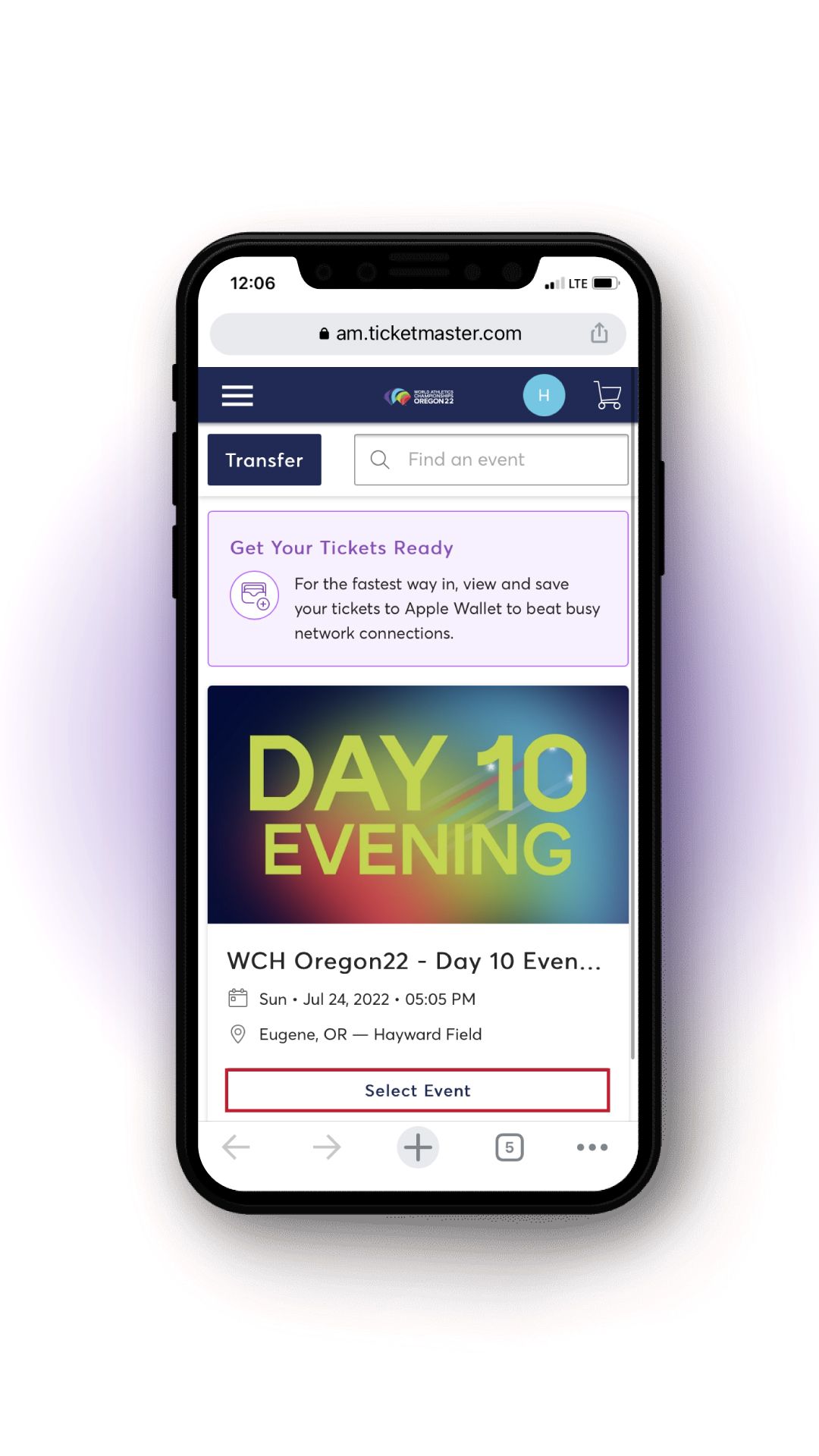
Step 3 - Select ticket under My SafeTix.
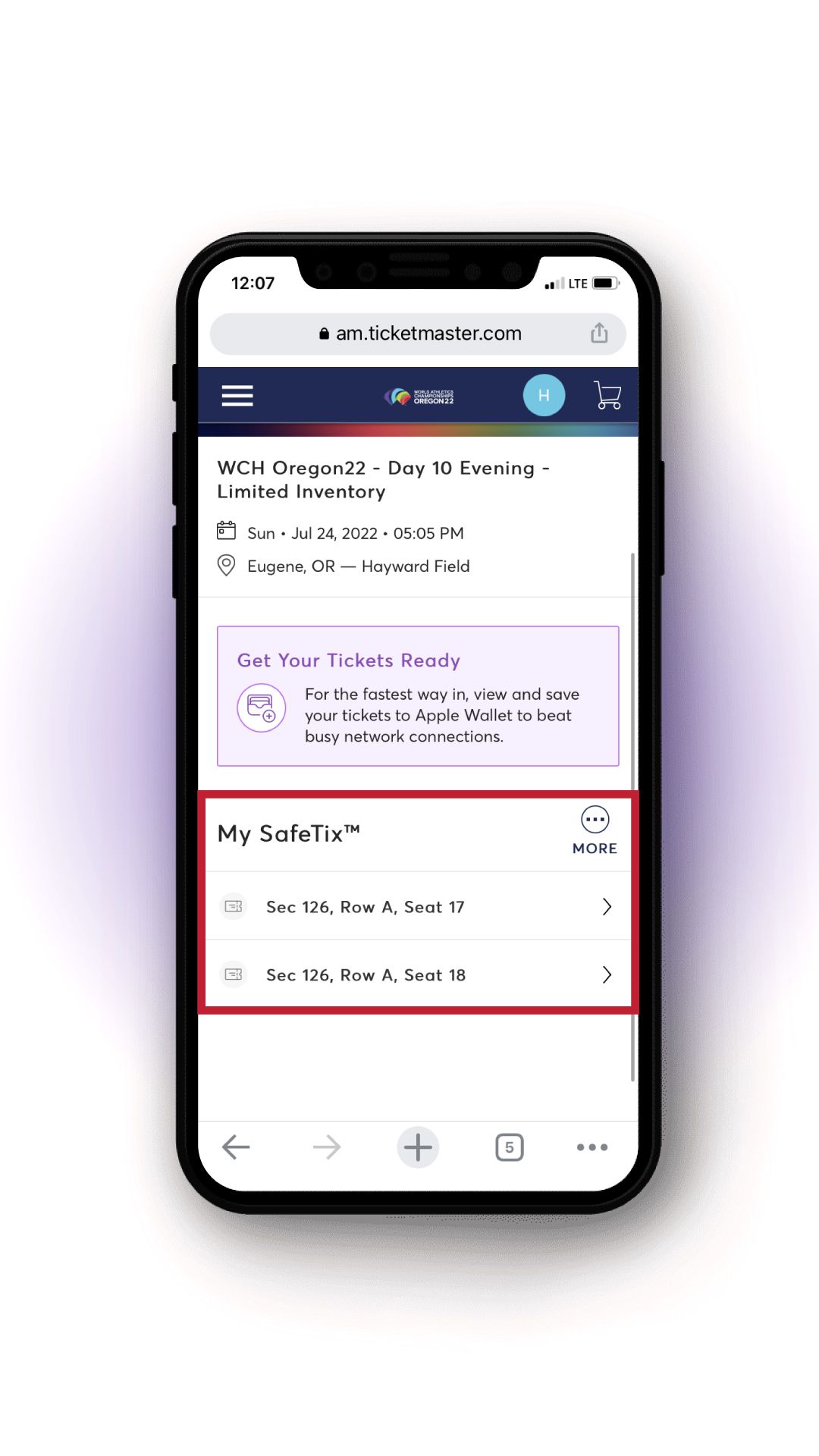
Step 4 - Your tickets will be able to be scanned directly from your phone.
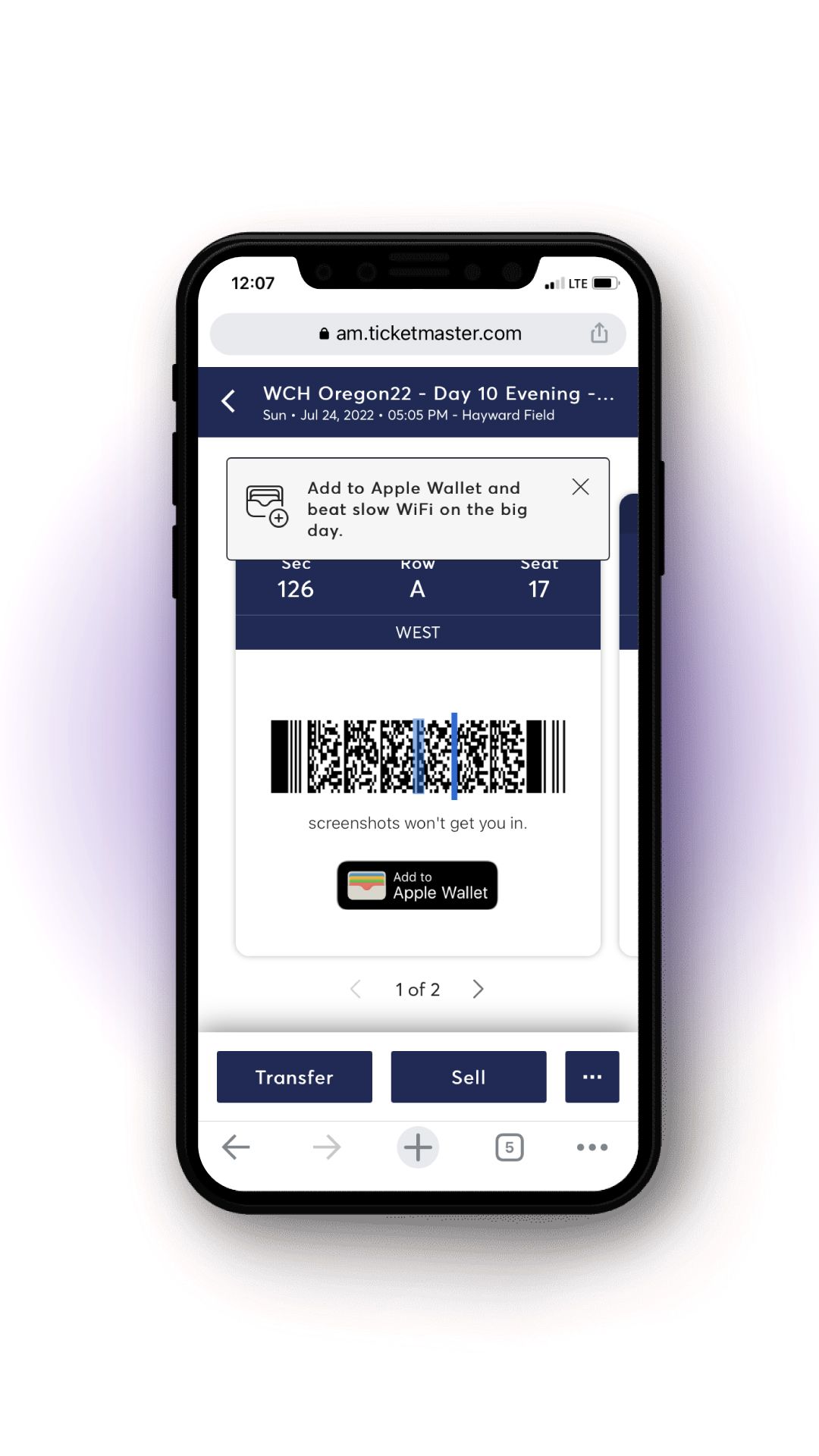
TRANSFERRING YOUR TICKETS
STEP 1 – Click on the desired session and click Transfer.
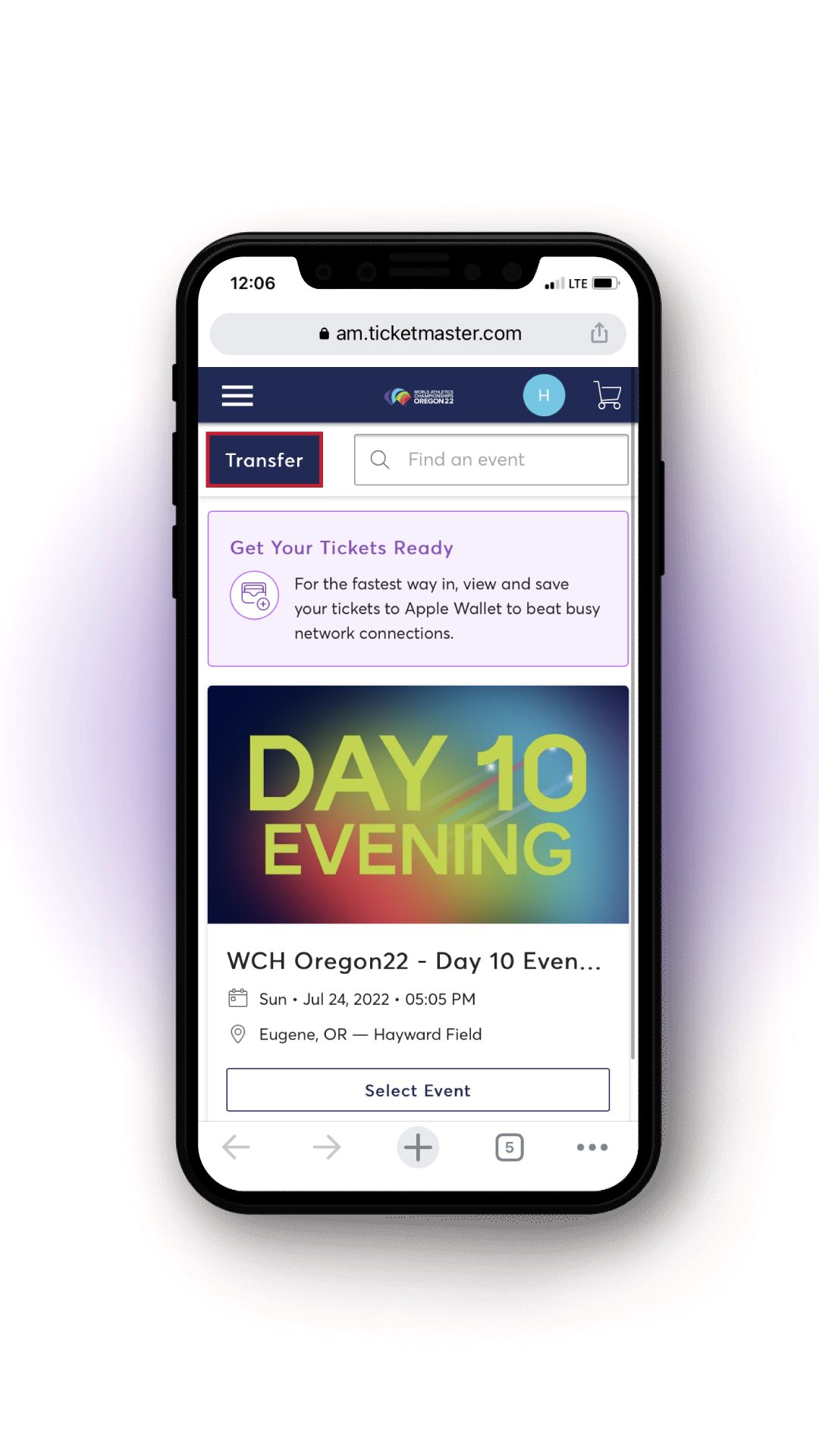
STEP 2 - Select the specific seat(s) you would like to transfer.
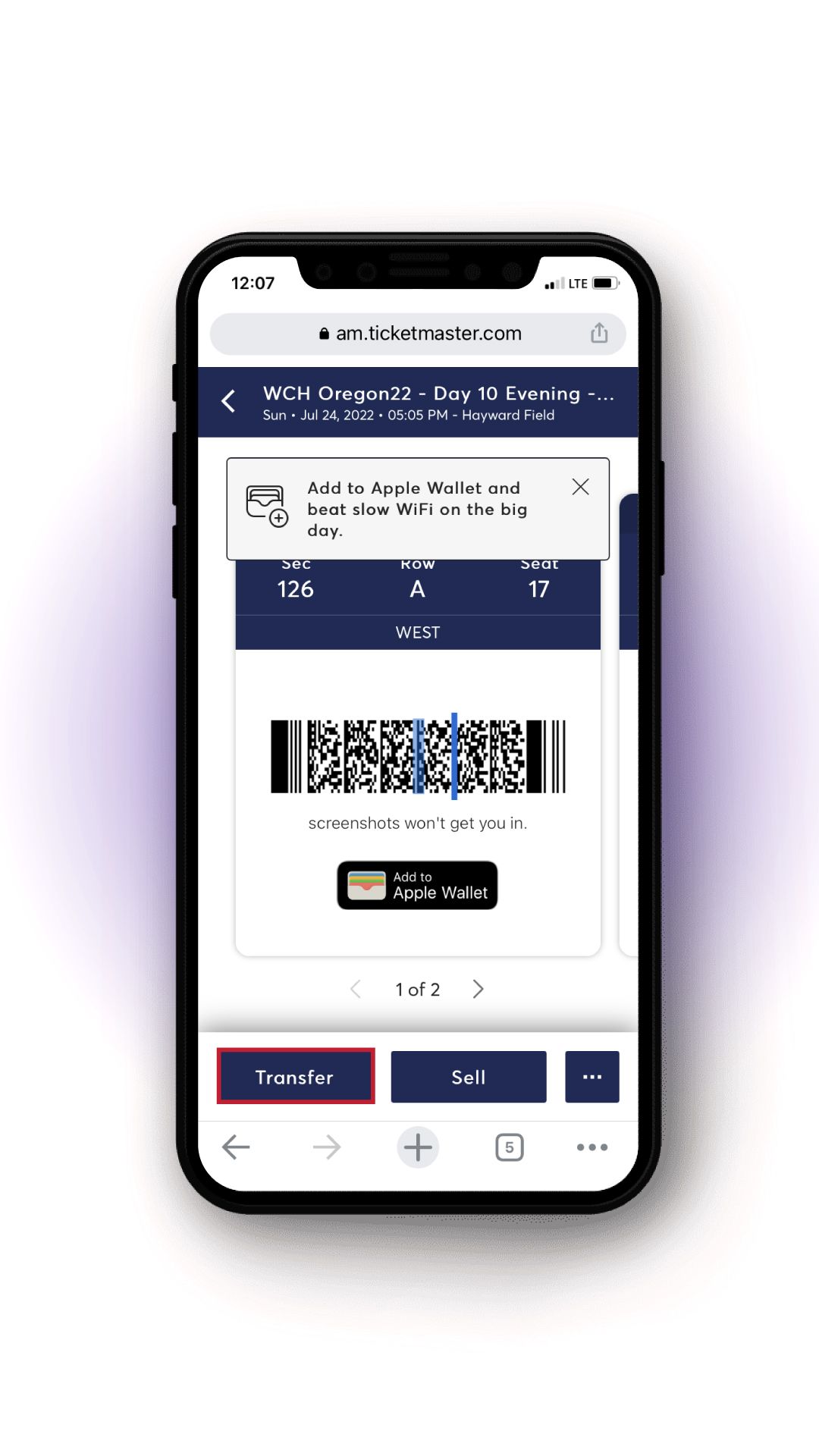
STEP 3 – Choose your recipient’s info from the address book on your phone or enter an email address or mobile phone number manually.
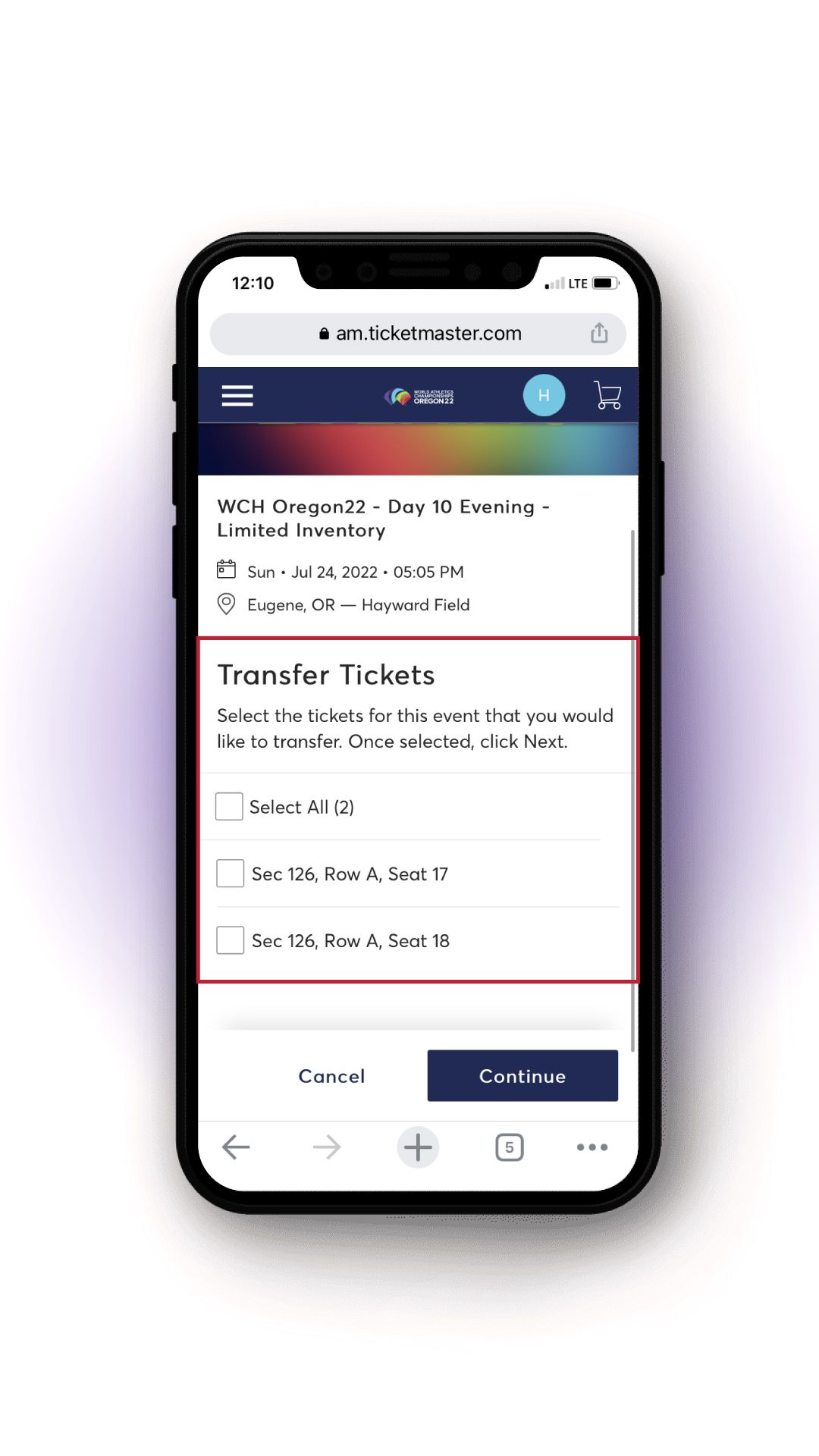
STEP 4 – Verify the recipient’s information and click Transfer Tickets. If you entered a mobile number, you will be prompted to send a text message. A link to accept the transfer will be sent to your recipient, who must accept the seat(s) prior to the start of the session.
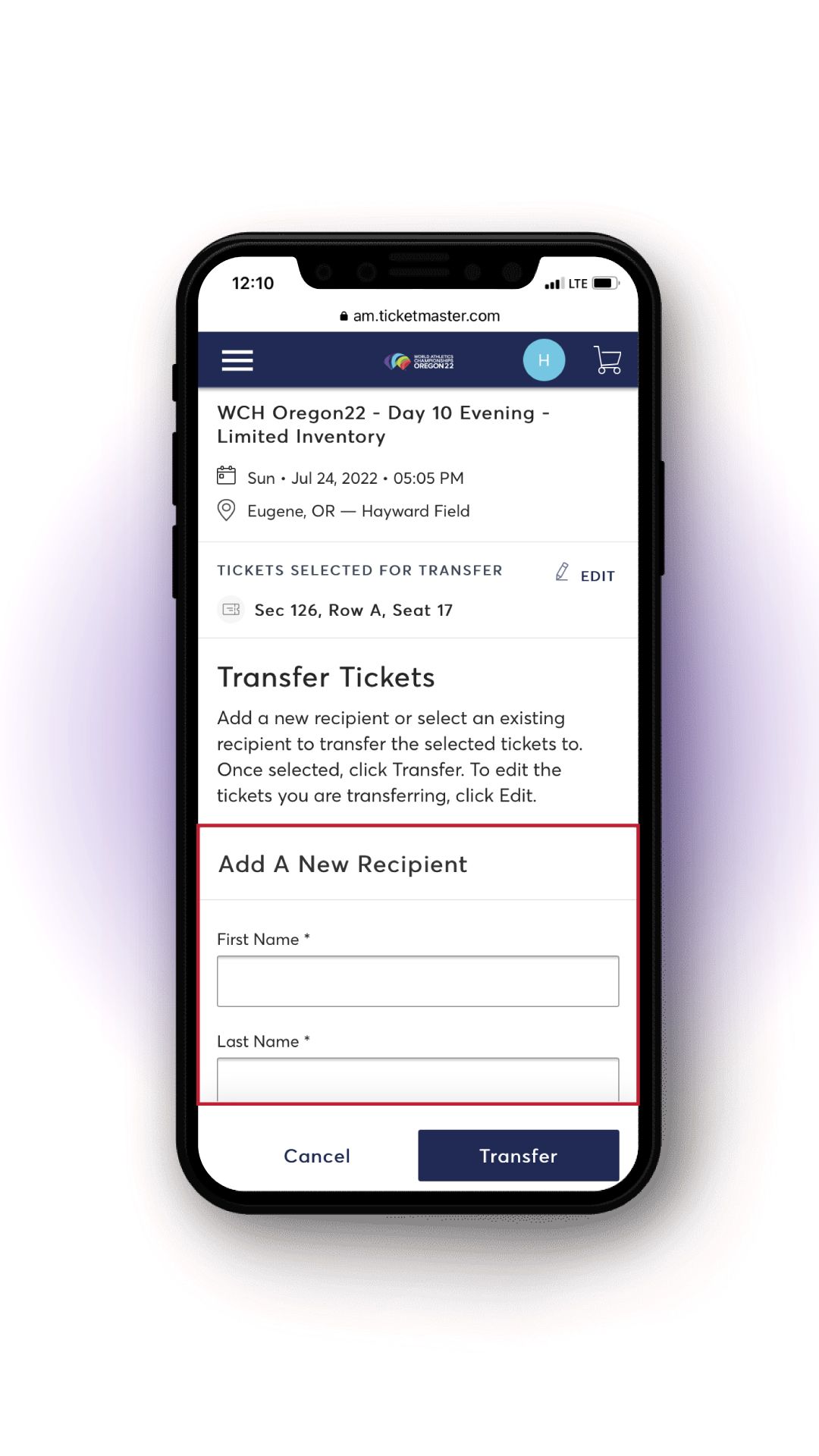
ACCEPTING A TRANSFER
STEP 1 – Click the Accept Tickets link in your email or text message.
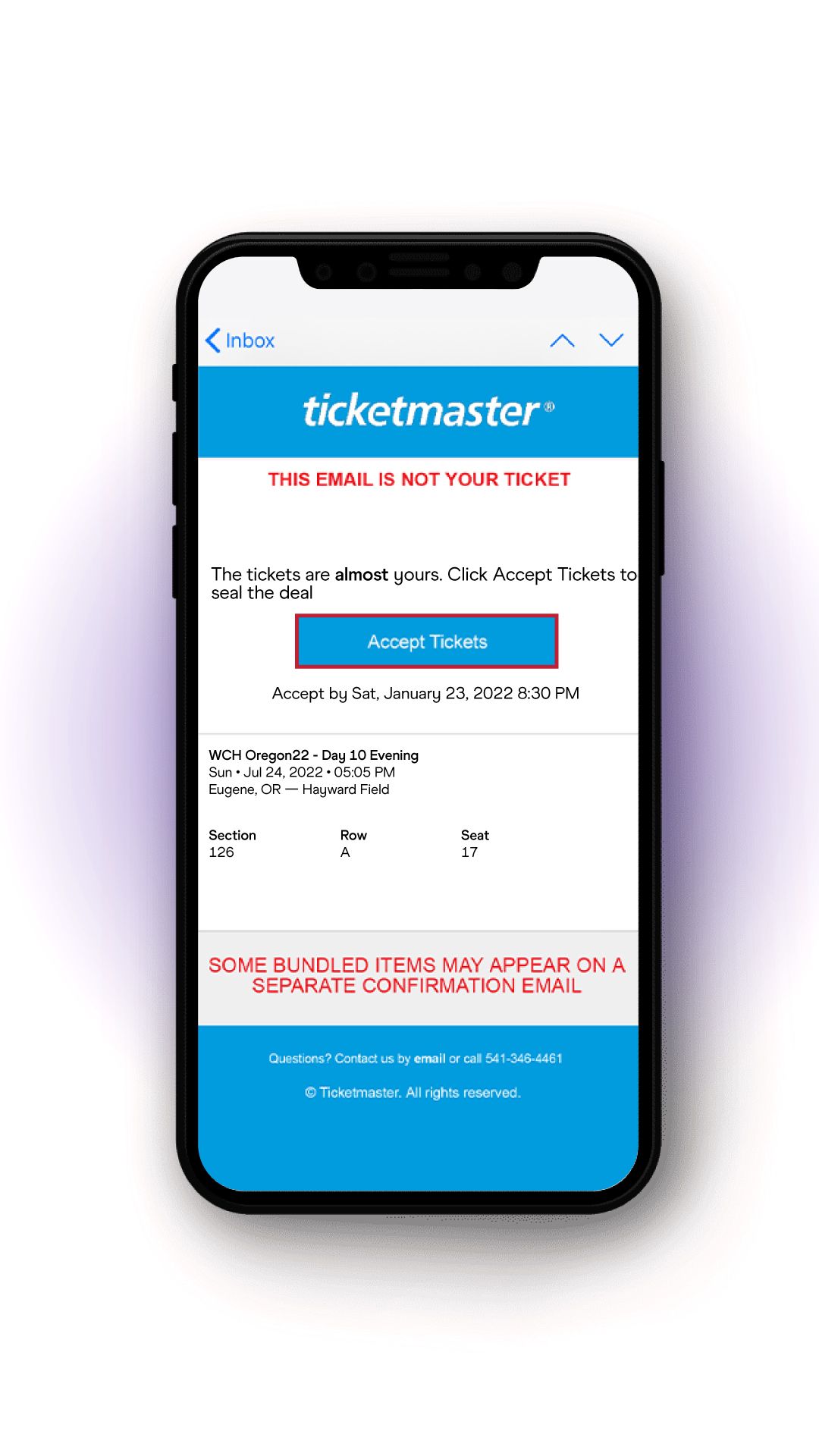
STEP 2 – Log in or create a new WCH Oregon22 Ticket Manager account using your e-mail address.
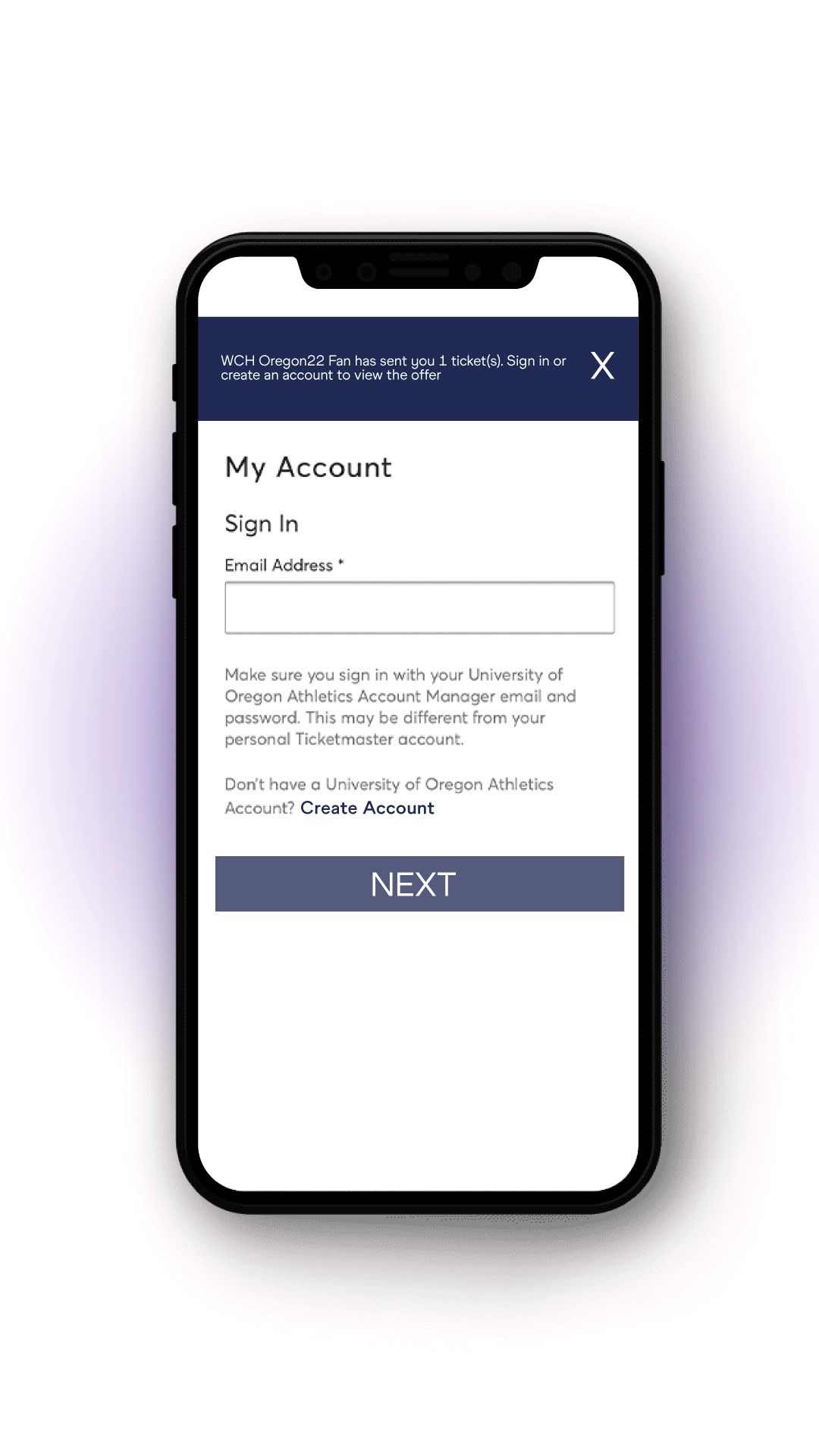
STEP 3 – Click the Accept button to accept the transfer. Please note: Barcodes will be visible and mobile enabled starting 4 days prior to each session.
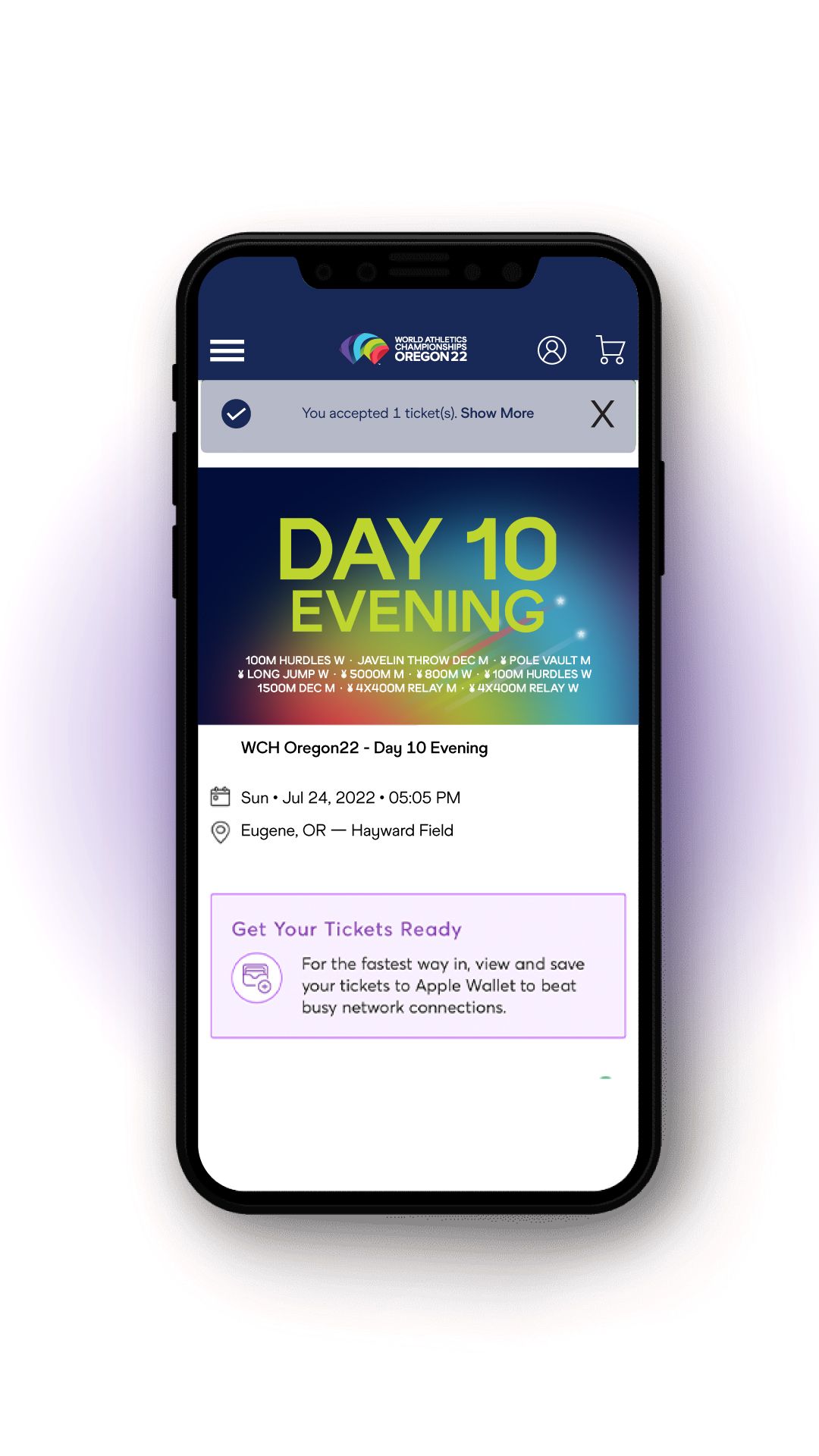
CANCELING A TRANSFER
STEP 1 – Click on the desired session, select the transferred seat(s), and click Cancel Transfer. Please note: Transfers can only be canceled before they have been accepted by the recipient.
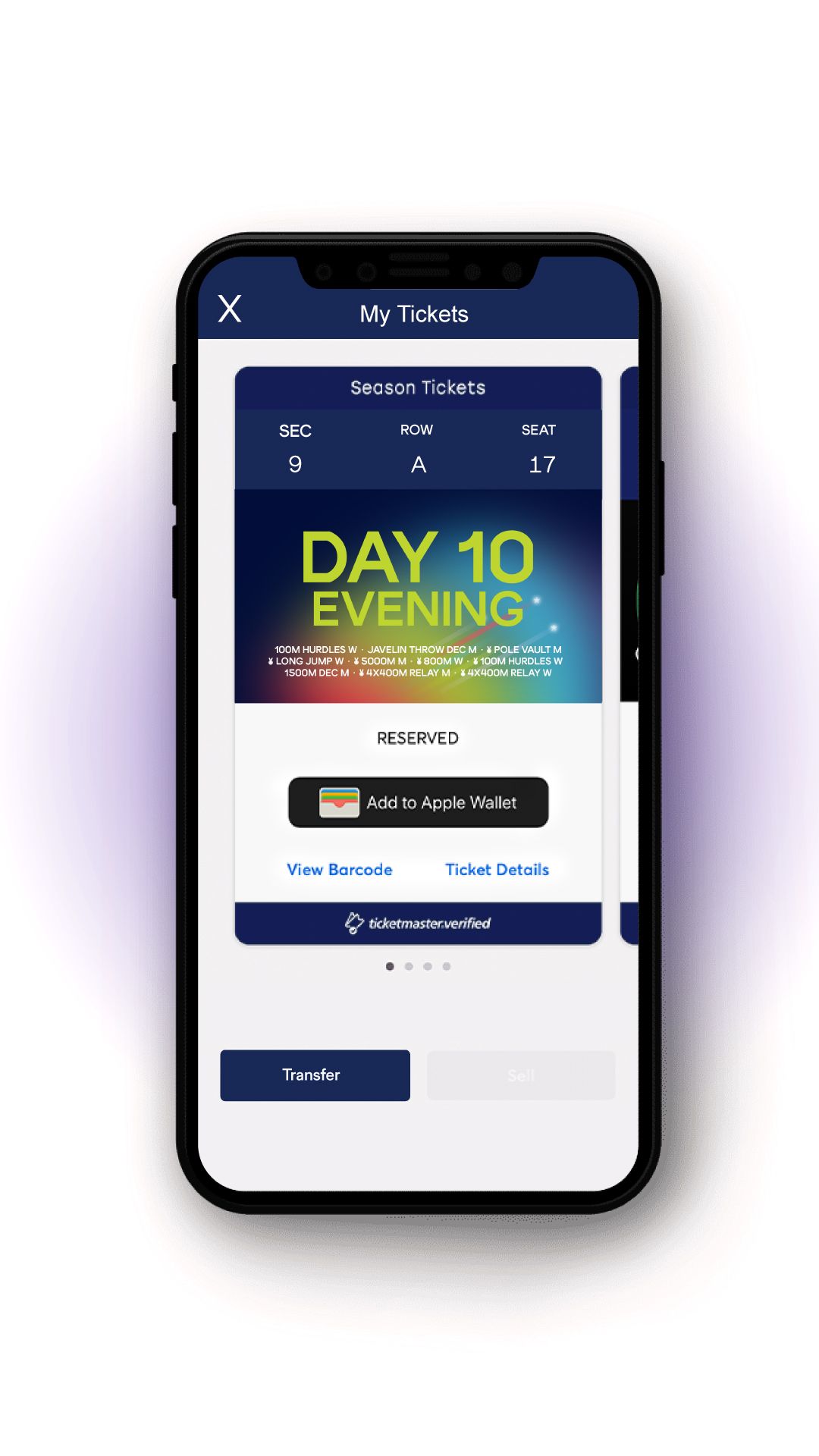
STEP 2 – Click Yes to cancel the transfer.
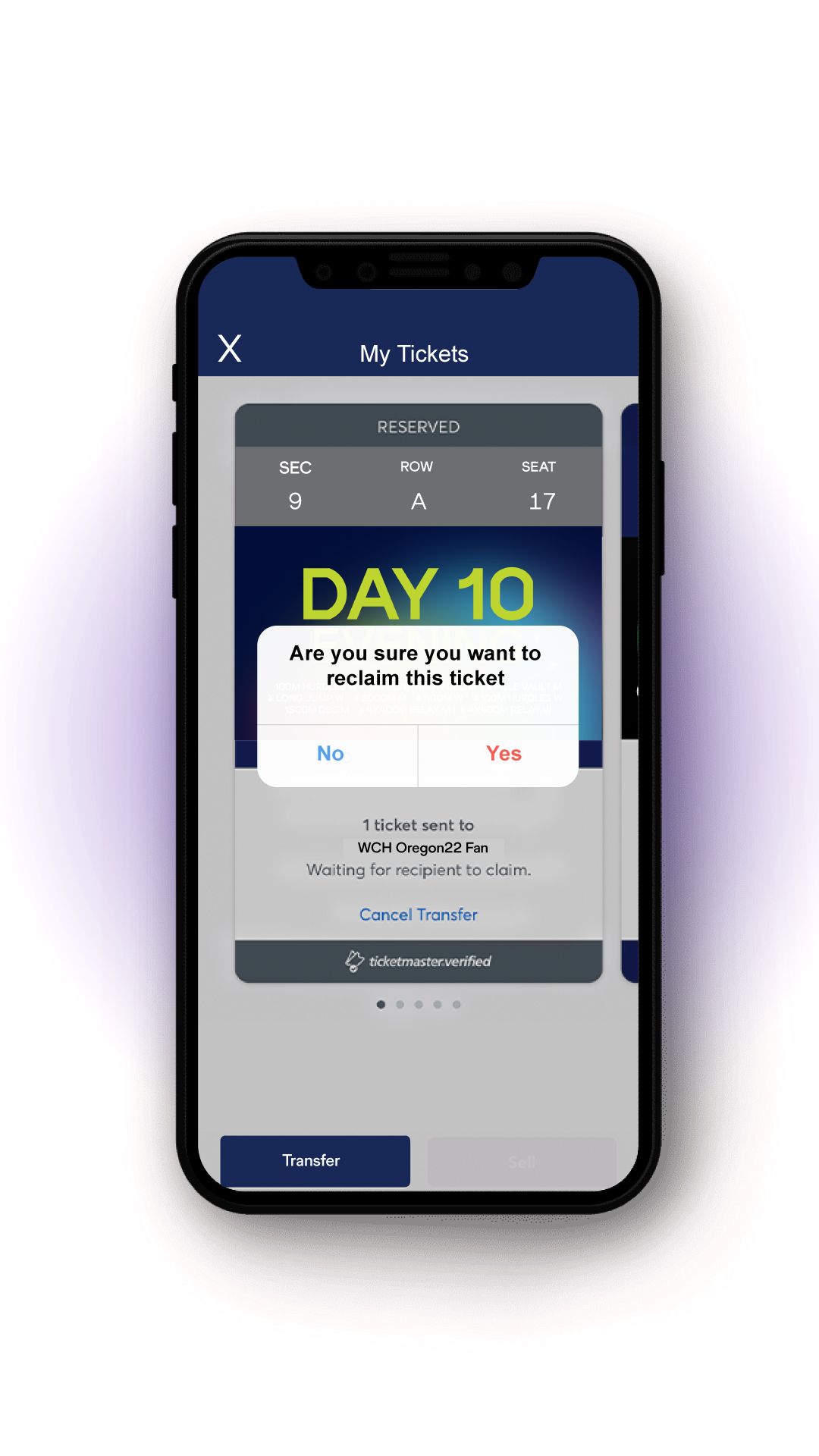
STEP 3 – Your ticket(s) will be returned to your account and available to manage.
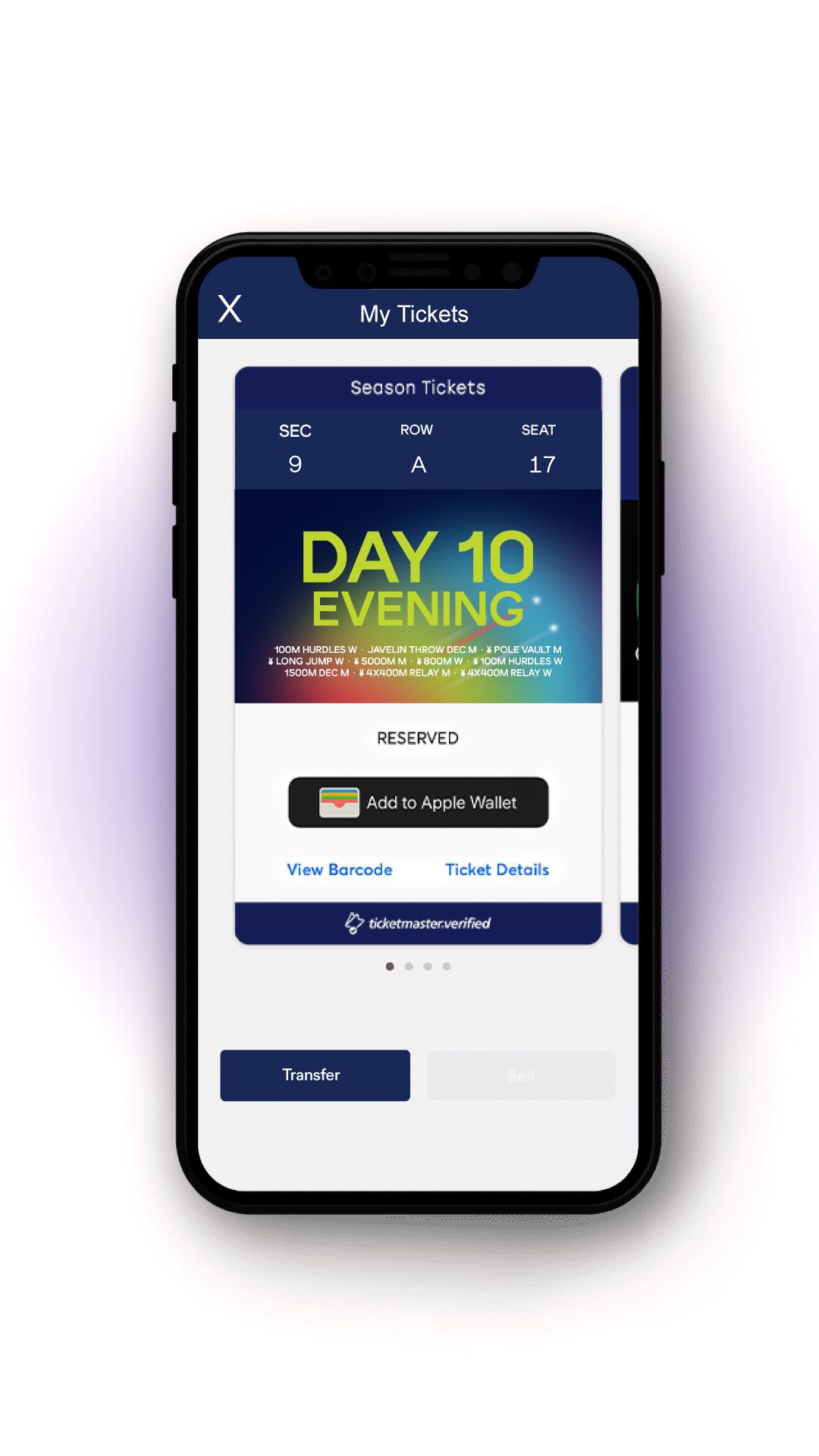
FREQUENTLY ASKED QUESTIONS
What if I don't have a smartphone?
Fans can contact their ticket sales representative at 541-346-4461, and they will work with you to determine the best way to make sure you can get into the World Championships.
Can I print my ticket from home?
No. With mobile tickets, all tickets are fully mobile and only accessible on your mobile device. Your phone is your ticket.
Can I use a screenshot of my ticket?
No. A mobile ticket must be provided within the mobile website or within your phone’s wallet to gain entry.
What happens if my ticket doesn’t scan properly?
We recommend turning your screen brightness to the highest setting. If that doesn’t work, your ticket can be validated by having the ticket taker manually enter your ticket number directly into the scanner.
What if I lose connectivity/can’t connect to my account at the event?
Once the tickets have been added to your WCH Oregon22 Ticket Manager account, you will be able to access them regardless of internet connectivity. To ensure seamless entry, we highly recommend adding your tickets to your phone’s digital wallet before arriving at the event. If you have an iPhone, you can store your tickets in your Apple Wallet. If you’re an Android user, you can save your tickets to your phone through Google Pay. Hayward Field has guest WiFi available at the gates to make accessing your tickets simple and easy.
When should I view my ticket?
We recommend that you view and add your tickets to your phone’s wallet at least 48 hours before the event.
Can I have multiple tickets on a single phone?
Yes. However, we recommend transferring any tickets you’re holding for other people in advance to everyone attending. Everyone can enter on their own, explore the venue, and you can meet at your seats.
What if my entire party isn’t with me when I’m ready to enter?
We make it easy to send tickets to everyone in your party in advance. You can easily transfer each member their own ticket in advance, allowing everyone to enter on their own.
Can ticket holders transfer tickets after the event has started?
Yes. However, you may not sell tickets after the event has begun.
When are my tickets available to be accessed?
As soon as they are purchased, your tickets are available to be accessed.